Computers have become an integral part of our lives, serving as tools for communication, entertainment, and productivity. While laptops and smartphones have gained popularity due to their portability, desktop computers remain the cornerstone of computing power and reliability. In this article, we will explore the concept of desktop computers, their components, advantages and disadvantages, different types, popular operating systems, and tips for setting them up and maintaining them.
What is a Desktop Computer?
A desktop computer, often referred to simply as a desktop, is a personal computer system designed to be used in a stationary position, typically on a desk or table. It consists of various hardware components, including a central processing unit (CPU), memory, storage devices, and peripherals such as a monitor, keyboard, and mouse. Unlike portable devices like laptops and tablets, desktop computers are not designed for easy mobility and are intended to be used in a fixed location.
What Do You Mean by PC?
A PC, short for Personal Computer, is a versatile electronic device designed for individual use. It encompasses a broad range of computer systems that are meant to be used by individuals for various tasks such as work, communication, entertainment, and more. PCs have become an integral part of our lives, providing us with the power to perform complex computations, access information, and connect with the digital world.
The Importance of Desktop Computers in Today’s World
In today’s digital age, where computing power and multitasking capabilities are crucial, desktop computers continue to play a vital role. They are widely used in homes, offices, educational institutions, and industries that require high-performance computing. Desktop computers excel in tasks that demand substantial processing power, such as video editing, gaming, graphic design, programming, and scientific simulations.
Understanding the Desktop on Desktop Computers
In the context of computers, the term “desktop” also refers to the graphical user interface (GUI) that serves as the main interaction point between users and their computer’s operating system. The desktop GUI provides a visual representation of the computer’s virtual desktop, where users can access files, applications, system settings, and other functionalities in a user-friendly and intuitive manner. In this article, we will delve into the concept of the desktop GUI on desktop computers, its features, and its importance in modern computing.
The Graphical User Interface (GUI):
The Graphical User Interface, commonly known as GUI, revolutionized the way users interacted with computers. Before the GUI’s advent, computers relied heavily on text-based command-line interfaces, which were often cryptic and required users to remember specific commands and syntax. The GUI brought a paradigm shift by presenting a visual representation of the computer’s capabilities, making computing more accessible to a broader range of users.
At the heart of the GUI is the desktop, a virtual workspace that appears on the computer screen. It serves as the starting point for users to launch applications, manage files, and access various system utilities through intuitive visual elements like icons, folders, menus, and taskbars.
Key Components of the Desktop GUI:
1. Icons: Icons are small graphical representations that represent applications, files, folders, or shortcuts on the desktop. By clicking on these icons, users can quickly open or launch the corresponding application or file.
2. Folders: Folders are graphical containers used to organize files and other folders logically. They enable users to group related files together for easy access and management.
3. Taskbar: The taskbar is a horizontal bar typically located at the bottom of the desktop GUI. It contains the Start menu (on Windows operating systems) or the Dock (on macOS), which provides access to various system functions, running applications, and shortcuts.
4. Wallpaper: The desktop’s wallpaper is the background image that appears behind the icons and other graphical elements. Users can customize their desktops by changing the wallpaper to suit their preferences or aesthetic taste.
5. Context Menus: Context menus appear when users right-click on an icon or folder. They provide a list of actions and options related to the selected item, offering quick access to common tasks.
6. System Tray (Notification Area): The system tray, located in the taskbar, houses small icons representing running applications and system utilities. It also displays notifications and provides quick access to important system functions.
7. Shortcuts: Shortcuts are graphical representations of applications or files that are placed on the desktop for easy access. They serve as links to the original files or applications located elsewhere on the computer’s storage.
Importance of the Desktop GUI:
The desktop GUI plays a crucial role in modern computing for several reasons:
1. User-Friendly Interface: The graphical nature of the desktop GUI makes computing more intuitive and user-friendly, allowing even novice users to navigate their computers with ease.
2. Centralized Access: The desktop serves as a centralized hub for accessing applications, files, and system utilities, reducing the need to remember complex commands or paths.
3. Organization and Productivity: By organizing files and applications through icons and folders, the desktop GUI enhances productivity and efficiency by enabling users to find and access their data quickly.
4. Multitasking: The taskbar allows users to switch between running applications effortlessly, facilitating multitasking and streamlining workflow.
5. Customization: Users can personalize their desktops by customizing the wallpaper, arranging icons, and adding or removing shortcuts, making the computing experience more enjoyable.
6. Visual Feedback: The GUI provides visual feedback, such as icons changing appearance when clicked or buttons highlighting on hover, which enhances the overall user experience.
7. Universal Interface: The desktop GUI is a universal interface used across various operating systems, making it familiar and consistent for users regardless of the underlying platform.
The Evolution of Desktop GUIs:
The concept of the desktop GUI has evolved significantly since its inception. One of the earliest and most influential GUIs was the Xerox Alto, developed at Xerox PARC in the 1970s. This GUI introduced icons, windows, and the use of a mouse for interaction. It laid the foundation for future GUIs, including the famous Apple Macintosh GUI, which was released in 1984 and popularized the desktop metaphor.
Microsoft Windows, starting with Windows 3.0 in 1990, brought the desktop GUI to mainstream computing, leading to its widespread adoption across personal computers. Over the years, desktop GUIs have undergone continuous refinement and updates, offering improved visuals, enhanced functionality, and better user experiences.
Apple’s macOS has also played a significant role in advancing desktop GUIs with its elegant design and user-centric approach. The macOS Dock, introduced in 2001, became an iconic feature, allowing users to access frequently used applications easily.
Today, desktop GUIs continue to evolve, embracing new design principles such as minimalism and flat design while incorporating touch-based interactions to accommodate the growing use of touchscreens in hybrid devices.
In conclusion, the desktop GUI on desktop computers is the graphical user interface that provides users with a visual and user-friendly way to interact with their computer’s operating system. The desktop serves as a virtual workspace where users can access applications, files, and system utilities through icons, folders, and other graphical elements. This interface has been instrumental in making computing more accessible, intuitive, and productive for users across various operating systems. As technology continues to advance, the desktop GUI will likely continue to evolve, adapting to the changing needs and preferences of users in the digital age.
Evolution of Personal Computers
A. Early Developments and Pioneers
The concept of personal computers dates back to the mid-20th century, when visionaries like Alan Turing, John von Neumann, and others laid the foundations of modern computing. However, it was the efforts of pioneers such as Steve Jobs and Steve Wozniak with the Apple II and Bill Gates with Microsoft that brought personal computers to the masses.
B. Transition from Mainframe to Personal Computers
In the early days, computers were large, expensive, and primarily used by institutions for scientific and business purposes. The advent of microprocessors and advancements in semiconductor technology led to the development of smaller, more affordable computers that individuals could own and operate in their homes or offices.
C. Advancements in Hardware and Software
Over the years, there have been significant advancements in both the hardware and software components of personal computers. Moore’s Law, which predicts the doubling of transistor density approximately every two years, has fueled the exponential growth of computing power. This has resulted in faster processors, increased memory capacities, larger storage options, and more powerful graphics capabilities.
Components of a Desktop Computer
To understand desktop computers better, let’s explore their key components and their respective roles in the system.
A. Central Processing Unit (CPU)
The CPU, often referred to as the brain of the computer, is responsible for executing instructions and performing calculations. It interprets and carries out the commands of software programs, making it a critical component of a desktop computer.
B. Motherboard
The motherboard serves as the main circuit board that connects and holds together all the essential components of a desktop computer. It provides communication pathways between the CPU, RAM, storage devices, and other peripherals.
C. Random Access Memory (RAM)
RAM is a type of volatile memory that stores data that the CPU can quickly access. It temporarily holds instructions and data needed by the CPU, allowing for faster processing. The amount of RAM in a desktop computer affects its multitasking capabilities and overall performance.
D. Hard Disk Drive (HDD) and Solid State Drive (SSD)
HDDs and SSDs are storage devices used to store data, applications, and operating systems. HDDs offer large storage capacities at a lower cost but are relatively slower, while SSDs provide faster data access speeds but are more expensive per gigabyte.
E. Graphics Processing Unit (GPU)
The GPU is responsible for rendering images, videos, and animations. It offloads graphical processing from the CPU, enabling smoother visuals and better performance in applications that require intensive graphics, such as games and design software.
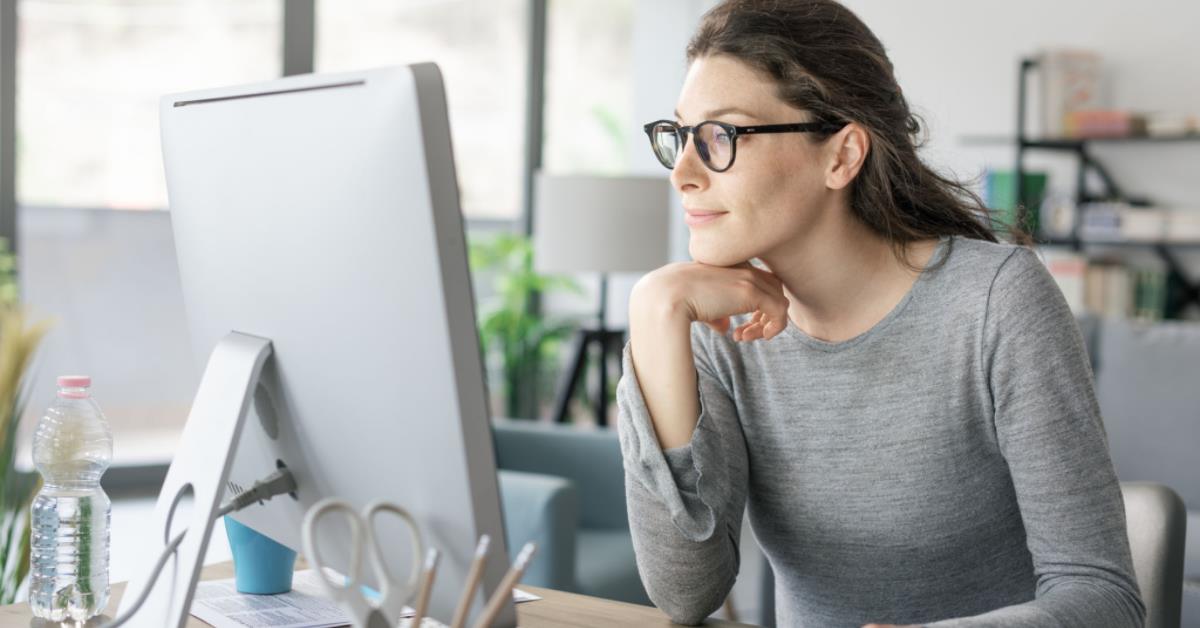
F. Power Supply Unit (PSU)
The PSU converts the alternating current (AC) from the power outlet into the direct current (DC) that the desktop computer’s components can utilize. It provides the necessary power for the CPU, GPU, drives, and other hardware components.
G. Peripherals (Monitor, Keyboard, Mouse, etc.)
Peripherals are external devices that enhance the functionality of a desktop computer. These include monitors, keyboards, mice, speakers, printers, and other input and output devices that allow users to interact with the computer.
Advantages of Desktop Computers
Desktop computers offer several advantages that make them a preferred choice for certain users and specific use cases. Let’s explore some of these advantages.
A. Power and Performance
Desktop computers typically outperform laptops and other portable devices in terms of processing power and performance. They often feature more powerful CPUs, larger RAM capacities, and dedicated graphics cards, allowing for faster and smoother operations, especially when dealing with resource-intensive tasks.
B. Customization and Upgradability
One significant advantage of desktop computers is their customization and upgradability. Users can easily swap out components such as RAM, storage drives, graphics cards, and even the CPU to meet their specific requirements. This flexibility allows desktop computers to adapt and grow with the user’s needs over time.
C. Enhanced Multitasking Capabilities
Due to their higher processing power and larger RAM capacities, desktop computers excel at multitasking. They can handle running multiple applications simultaneously without a significant impact on performance, making them ideal for professionals who need to work with several resource-demanding programs simultaneously.
D. Cost-Effectiveness in the Long Run
While the initial cost of a desktop computer may be higher than that of a laptop or other portable devices, desktops offer better cost-effectiveness in the long run. They often have longer lifespans, and their components can be upgraded individually, reducing the need to purchase an entirely new system when an upgrade is required.
E. Ideal for Resource-Intensive Tasks
Tasks such as video editing, 3D rendering, gaming, and running virtual machines can be resource-intensive, requiring substantial computing power and graphics capabilities. Desktop computers, with their superior hardware specifications, are better equipped to handle such demanding tasks efficiently.
Disadvantages of Desktop Computers
While desktop computers offer numerous advantages, they also have some drawbacks that should be considered.
A. Lack of Portability
One significant disadvantage of desktop computers is their lack of portability. Unlike laptops or tablets, desktops are not designed for easy transportation. Their size, weight, and dependency on external power sources make them less suitable for users who require computing on the go.
B. Space Requirements
Desktop computers occupy a significant amount of physical space. They typically consist of a tower or a large monitor, a separate keyboard and mouse, and other peripherals. Therefore, users must allocate a dedicated area to accommodate the computer setup, which can be challenging in small living spaces or crowded work environments.

C. Initial Cost
Compared to laptops or other portable devices, desktop computers often come with a higher initial cost. The additional hardware and components required for a fully functional desktop setup can add up, making it a more significant investment upfront.
D. Maintenance and Upgrades
Maintaining and upgrading a desktop computer may require more effort and technical expertise compared to laptops or other portable devices. Users may need to clean dust regularly, update software and drivers, and occasionally replace or add new components. These tasks may be daunting for users who are less tech-savvy or prefer a hassle-free computing experience.
Different Types of Desktop Computers
Desktop computers come in different forms to cater to various user preferences and requirements. Let’s explore the most common types.
A. Tower Desktops
Tower desktops, also known as traditional desktops or tower PCs, consist of a separate computer case or tower and peripherals such as a monitor, keyboard, and mouse. They offer maximum customization options and typically provide better expandability and cooling capabilities.
B. All-in-One Desktops
All-in-one (AIO) desktops integrate computer components, including the CPU, motherboard, and monitor, into a single unit. They provide a more compact and space-saving design compared to tower desktops. AIO desktops are ideal for users who prioritize aesthetics and simplicity while sacrificing some customization options.
C. Mini PCs
Mini PCs are compact desktop computers that are smaller than traditional tower desktops. They often have a smaller form factor and consume less power. While mini PCs may not have the same level of performance and upgradability as larger desktops, they are popular for specific use cases such as media centers or office computers where space is limited.
Tower Computer Definition: A Comprehensive Guide
In the ever-evolving landscape of technology, desktop computers play a vital role in meeting our diverse computing needs. Within the realm of desktop PCs, one prominent form factor is the “tower computer.” In this comprehensive guide, we delve into the world of tower computers, explaining what they are, how they differ from desktops, their components, and much more. Whether you’re a tech enthusiast or a curious beginner, this article aims to demystify the concept of tower computers and provide you with valuable insights into this essential computing device.
What is a Tower Computer?
A tower computer, often simply referred to as a “tower,” is a type of desktop computer that features a vertical metal chassis housing all the essential PC components [1]. Unlike all-in-one PCs, where the components are integrated into the monitor, tower computers separate the components into a standalone unit, which is typically placed on or next to a desk. This vertical orientation of the chassis gives rise to the name “tower.”
Tower Components
The main components housed within a tower computer typically include:
Motherboard: The central circuit board connects all the other components and allows them to communicate.
Hard Drive/SSD: The storage device where data, software, and operating systems are stored.
Optical Drive: Although becoming less common, this drive allows the reading and writing of CDs, DVDs, and sometimes Blu-ray discs.
Power Supply: The unit responsible for providing power to all the components
Tower Sizes
Tower computers come in various sizes, catering to different needs and preferences. The primary size classifications are:
1. Mini Towers: Compact and space-efficient, ideal for limited space or portability.
2. Mid Towers: Striking a balance between size and expandability, suited for most users.
3. Full Towers: The largest form factor, offering extensive expandability and customization options.
Tower vs. Desktop: Understanding the Difference
Now that we know what a tower computer is, let’s clarify the distinction between “tower” and “desktop” computers. In general parlance, the term “desktop computer” is used as an umbrella term encompassing various form factors, including the tower.
Form Factor and Design
Desktops are designed to be compact and sit on a desk, while tower computers have a vertical orientation, standing tall beside the desk. The tower design allows for better airflow, which aids in cooling the components during intensive tasks.
Expandability
One significant advantage of tower computers over some compact desktops is their expandability. Towers typically offer more room for additional drives, expansion cards (such as graphics or sound cards), and other components. This makes them an attractive choice for users who anticipate future upgrades.
In conclusion, tower computers represent a significant and versatile category within the realm of desktop PCs. Their vertical design, ample room for expansion, and diverse range of options make them a popular choice for users seeking both performance and upgradability. Whether you’re a budget-conscious user looking for everyday computing or a gaming enthusiast seeking top-notch performance, there’s a tower computer to meet your requirements.
As technology continues to advance, tower computers remain at the forefront of computing solutions, providing users with reliable and customizable devices that stand out among the competition.
Popular Operating Systems for Desktop Computers
Desktop computers support various operating systems, each with its own strengths and weaknesses. Let’s take a look at the most popular ones.
A. Windows
Windows, developed by Microsoft, is the most widely used operating system for desktop computers. It offers a user-friendly interface, extensive software compatibility, and a vast range of applications. Windows provides a familiar computing environment for most users and supports a broad range of hardware configurations.
B. macOS
MacOS, developed by Apple, is the operating system exclusive to Mac computers. It is known for its sleek design, seamless integration with other Apple devices, and optimized performance. MacOS offers a stable and secure environment but has a narrower range of hardware compatibility compared to Windows.
C. Linux
Linux is an open-source operating system that provides flexibility, security, and customization options. It is highly customizable and often used by developers and tech enthusiasts who prefer a more hands-on approach to computing. Linux offers various distributions, each catering to specific user needs.
Choosing the Right Desktop Computer for Your Needs
Selecting the right desktop computer involves considering your specific requirements, budget constraints, and thorough research. Here are some factors to consider when making a decision:
A. Determining Your Requirements
Start by identifying your computing needs. Are you a gamer, a professional video editor, or a casual internet user? Understanding the tasks you’ll be performing will help determine the necessary hardware specifications for your desktop computer.
B. Considering Budget Constraints
Determine your budget range for a desktop computer. It’s essential to strike a balance between performance and cost. Evaluate the components that are most important to you and allocate your budget accordingly.
C. Researching Specifications and Reviews
Conduct thorough research on the specifications of different desktop models. Consider factors such as CPU performance, RAM capacity, storage options, graphics capabilities, and connectivity ports. Additionally, read reviews and user experiences to gain insight into the overall quality and reliability of the computer.
D. Consulting with Experts or Professionals
If you’re unsure about the technical aspects of desktop computers, consider seeking advice from experts or professionals. Consult with knowledgeable individuals or visit reputable computer stores where experts can guide you in selecting the best desktop computer based on your needs and budget.
Setting up a Desktop Computer
Once you’ve chosen the right desktop computer, it’s time to set it up for use. Follow these steps to ensure a smooth setup process.
A. Choosing a Suitable Location
Select a suitable location for your desktop computer setup. Consider factors such as proper ventilation, accessibility to power outlets, and ergonomics. It’s important to have adequate space for the computer tower, monitor, keyboard, and mouse.
B. Assembling the Components
Carefully assemble the various hardware components of your desktop computer. Follow the manufacturer’s instructions and ensure all connections are secure. Insert the CPU into the motherboard, install the RAM modules, connect the storage drives, and attach the power supply cables.
Connecting Peripherals and Cables
Connect the peripherals, such as the monitor, keyboard, mouse, speakers, and any other devices you wish to use. Ensure all cables are properly connected to their respective ports on the computer and peripherals. Double-check the connections and power on the desktop computer.
D. Installing the Operating System and Drivers
Once the hardware setup is complete, install the chosen operating system on your desktop computer. Follow the installation instructions provided with the operating system. After the OS installation, install the necessary drivers for hardware components such as the graphics card, sound card, and network adapter to ensure optimal performance.
Tips for Maintaining and Optimizing Desktop Computers
To keep your desktop computer running smoothly and optimize its performance, follow these essential tips.
Regular Cleaning and Dusting
Dust and debris can accumulate inside the computer case, affecting cooling and performance. Regularly clean the internal components using compressed air or a soft brush to remove dust. Additionally, clean the peripherals, such as the keyboard and mouse, to maintain hygiene.
B. Updating Software and Drivers
Regularly update your operating system, applications, and device drivers. These updates often contain bug fixes, security patches, and performance improvements. Keeping your software up-to-date ensures optimal functionality and protection against vulnerabilities.
C. Using Antivirus Software
Protect your desktop computer from malware and viruses by installing reliable antivirus software. Regularly update the antivirus definitions and perform system scans to detect and remove any potential threats. This helps safeguard your data and maintain the stability of your computer.
D. Optimizing Startup Programs
Review the programs that launch automatically when your desktop computer starts up. Disable or remove unnecessary startup programs to reduce system startup time and improve overall performance. This can be done through the Task Manager (on Windows) or System Preferences (on macOS).
E. Organizing and Decluttering Files
Regularly organize and declutter your files and folders to improve system responsiveness. Remove unnecessary files, empty the trash or recycle bin, and consider using external storage devices or cloud services to free up disk space. This helps prevent storage fragmentation and keeps your computer running efficiently.
Conclusion
Desktop computers remain a powerful and reliable computing option in today’s digital landscape. Their superior performance, customization options, and multitasking capabilities make them indispensable for resource-intensive tasks. By understanding the components, advantages, and disadvantages of desktop computers, as well as considering factors like the operating system and type of desktop, users can make informed decisions when choosing the right computer for their needs. Regular maintenance, proper setup, and optimization techniques ensure a smooth and efficient computing experience.
FAQs
1. Can I upgrade the components of a desktop computer?
Yes, one of the significant advantages of desktop computers is their upgradeability. Users can upgrade components like RAM, storage drives, graphics cards, and even the CPU to improve performance and meet their evolving needs.
2. Is it necessary to have a dedicated graphics card on a desktop computer?
While integrated graphics processors (IGP) found in CPUs can handle basic graphical tasks, dedicated graphics cards offer better performance for gaming, video editing, and graphics-intensive applications. Having a dedicated graphics card is recommended for users who require enhanced graphical capabilities.
3. What are the advantages of using an all-in-one desktop?
All-in-one desktops offer a space-saving design by combining the computer components and monitor into a single unit. They provide a clutter-free setup, simplified cable management, and an aesthetically pleasing appearance.
4. Can I use a desktop computer for gaming?
Yes, desktop computers are highly suitable for gaming. Their powerful CPUs, dedicated graphics cards, and expandable RAM capacities allow for a superior gaming experience. Desktops also offer more customization options and can be easily upgraded to meet the demands of the latest games.
5. How often should I clean my desktop computer?
It is recommended to clean the internal components of your desktop computer every 3-6 months, depending on the environment it is used in. Regularly dusting and cleaning the computer helps maintain optimal cooling and prevents dust accumulation that could impact performance.
6. What distinguishes a tower computer from a desktop?
A tower computer is a type of desktop computer characterized by its vertical metal chassis, which houses essential PC components. In contrast, the term “desktop” encompasses various form factors, including the tower. Tower computers usually offer more expandability and customization options, making them popular among users who seek future upgrades.
7. Can a tower computer be portable?
Yes, certain tower computers, known as mini towers, are designed to be compact and portable, making them ideal for users with limited space or those who require a portable computing solution.
8. Are tower computers suitable for gaming?
Yes, many tower computers are well-suited for gaming, especially those labeled as gaming desktops. These towers come equipped with powerful processors, dedicated graphics cards, and advanced cooling solutions, providing an optimal gaming experience.
9. What are the advantages of tower computers over all-in-one PCs?
Tower computers offer better expandability due to their vertical design, providing more room for additional drives and expansion cards. Additionally, the tower’s design facilitates better airflow, leading to improved cooling during resource-intensive tasks.
10. Are tower computers still cost-effective and customizable?
Absolutely! In 2023, desktop computers, including tower models, will continue to offer innovative choices while remaining cost-effective and highly customizable. Users can find a wide range of tower options catering to different budgets and computing needs.
11. What distinguishes a tower computer from a desktop computer?
A tower computer is a type of desktop computer characterized by its vertical metal chassis, which houses essential PC components. In contrast, the term “desktop” encompasses various form factors, including the tower. Tower computers usually offer more expandability and customization options, making them popular among users who seek future upgrades.
12. Can a tower computer be portable?
Yes, certain tower computers, known as mini towers, are designed to be compact and portable, making them ideal for users with limited space or those who require a portable computing solution.
13. Are tower computers suitable for gaming?
Yes, many tower computers are well-suited for gaming, especially those labeled as gaming desktops. These towers come equipped with powerful processors, dedicated graphics cards, and advanced cooling solutions, providing an optimal gaming experience.
14. What are the advantages of tower computers over all-in-one PCs?
Tower computers offer better expandability due to their vertical design, providing more room for additional drives and expansion cards. Additionally, the tower’s design facilitates better airflow, leading to improved cooling during resource-intensive tasks.
15. Are tower computers still cost-effective and customizable?
Absolutely! In 2023, desktop computers, including tower models, will continue to offer innovative choices while remaining cost-effective and highly customizable. Users can find a wide range of tower options catering to different budgets and computing needs.
Are you curious about how computers work? Dive into this fascinating guide for class 3 students that unravels the mysteries behind these magical devices. From the essential components like the CPU, RAM, and storage to understanding the wonders of algorithms and programming, this article explores the basics of computer functionality in a simple and enjoyable way.
Discover the impact of computers on society and a glimpse into the exciting future of technology with AI and virtual reality. Click here to embark on this thrilling digital adventure and unlock the secrets of how computers work

